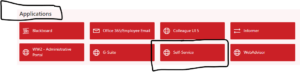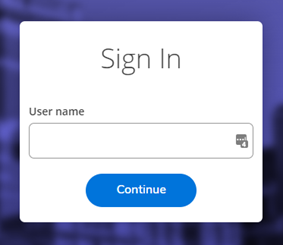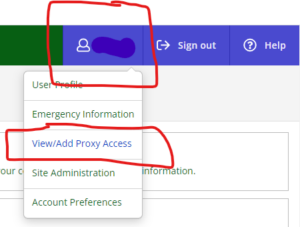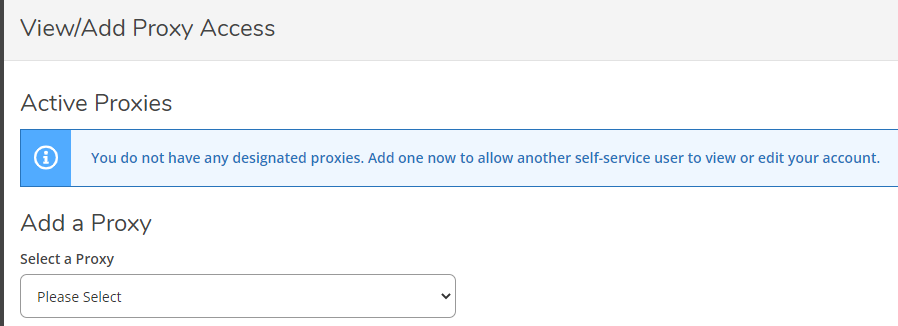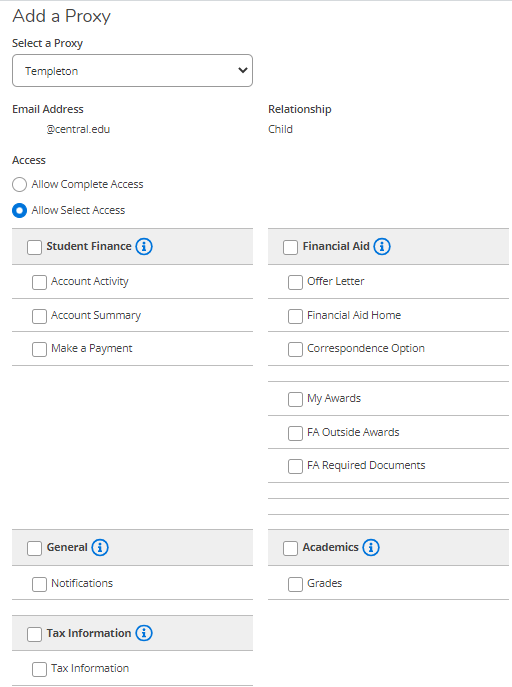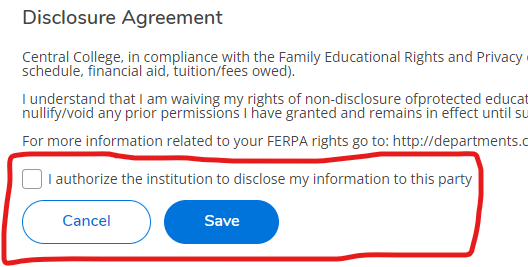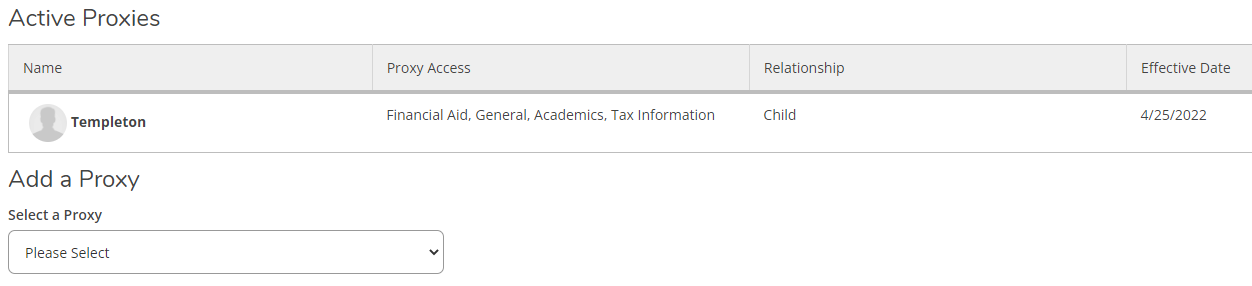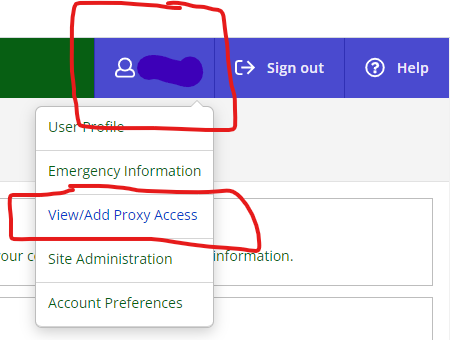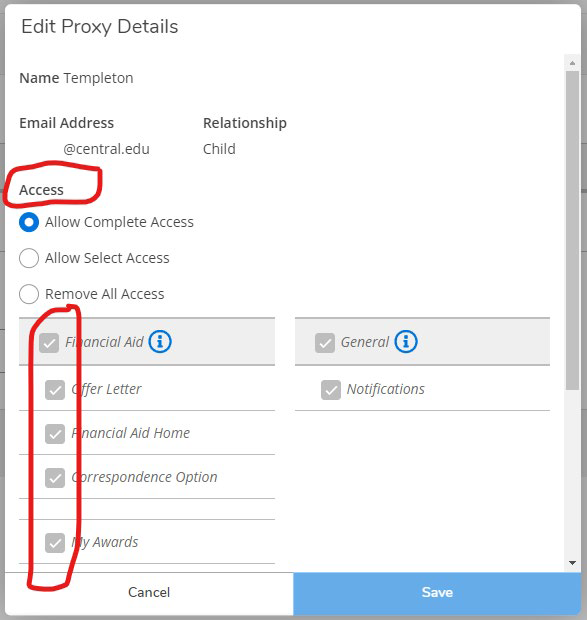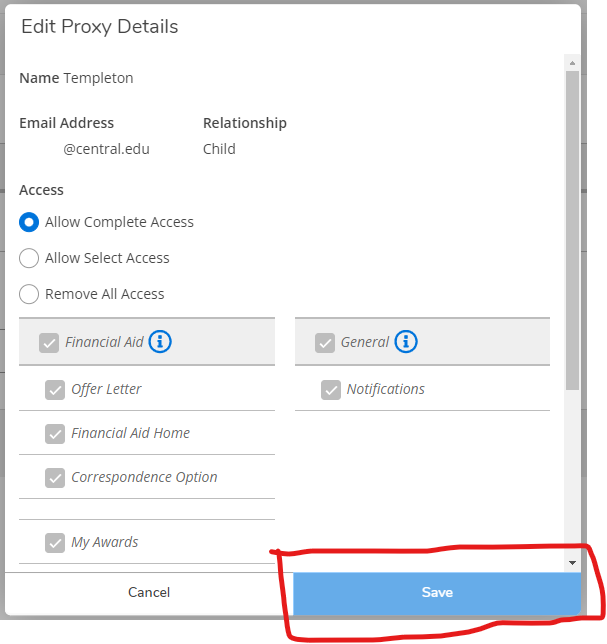Student Proxy Access Guide
How To Grant or Revoke Access for Proxies
From Merriam-Webster: a simple definition of Proxy – power or authority that is given to allow a person to act for someone else.
Assigning a proxy provides a way for parents and/or other parties to see your academic and financial information.
Steps to Grant Access Steps to Revoke Access
Get Started With Proxy Access
Access my.central.edu.
Once you’re in, click your username in the top right-hand corner of Self Service.
Choose “View/Add Proxy Access”.
How to Grant Access
Choose a person from the “Select a Proxy” drop-down box.
Only family members associated with your record may be assigned as a proxy. If a family member is not listed, please contact the Registrar’s Office at registrar@central.edu or 641-628-5442.
Select the access you would like to grant to the proxy by using the radial buttons at the top or selecting the check boxes next to each access area.
How to Revoke Access
The “Edit Proxy Details” screen will appear. Adjust the proxy’s security using the radial buttons at the top and if desired the check boxes next to each security area.